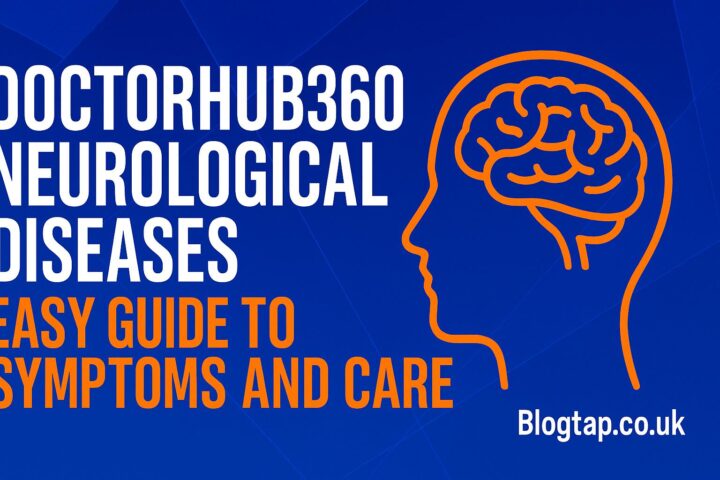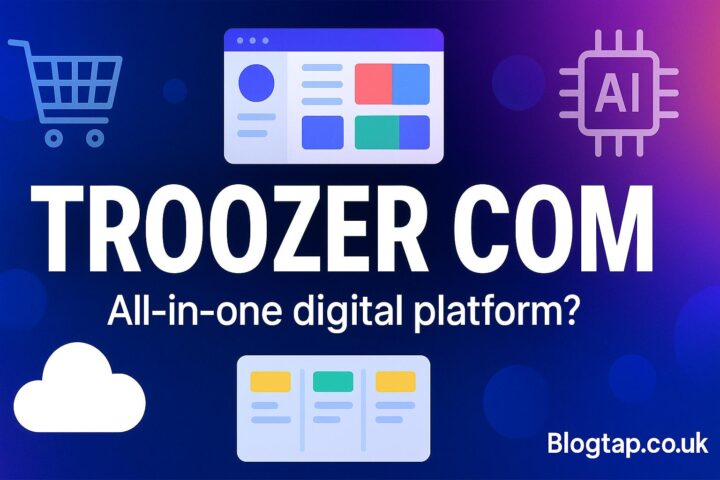Introduction: Why This Error Matters
If you have ever seen the message “your organization’s data cannot be pasted here”, you know how confusing it feels. You copy something from Outlook or Teams and try to paste it into another app, but instead of your text, you get a warning. This problem is common in companies that use Microsoft Intune App Protection Policy. It is not a random bug. It is a feature that your IT team has set up to keep work data safe.
what Does the Error “Your Organization’s Data Cannot Be Pasted Here” Mean?
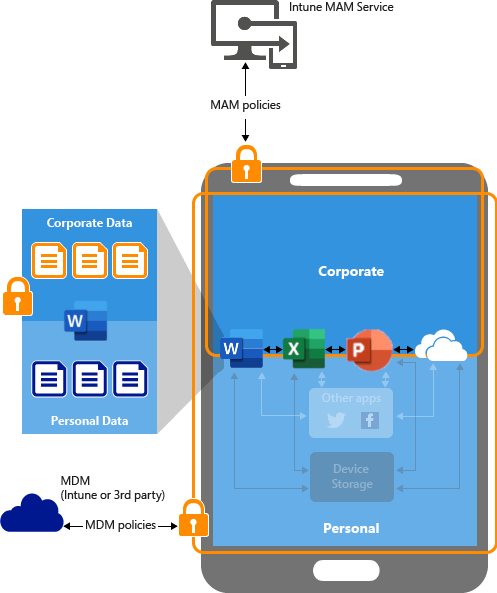
The error appears when your company has rules to control how data is shared between apps. Intune allows IT teams to manage apps by setting limits on what users can do. One of the most common settings is to block cut, copy, and paste between company apps and personal apps.
For example:
- Copying text from Outlook (work email) to Word (company app) usually works.
- Copying text from Outlook (work email) to WhatsApp (personal app) will often fail, showing this error.
This means your company wants to protect sensitive data from leaking into personal apps or unapproved places.
Why Companies Use Intune App Protection Policies
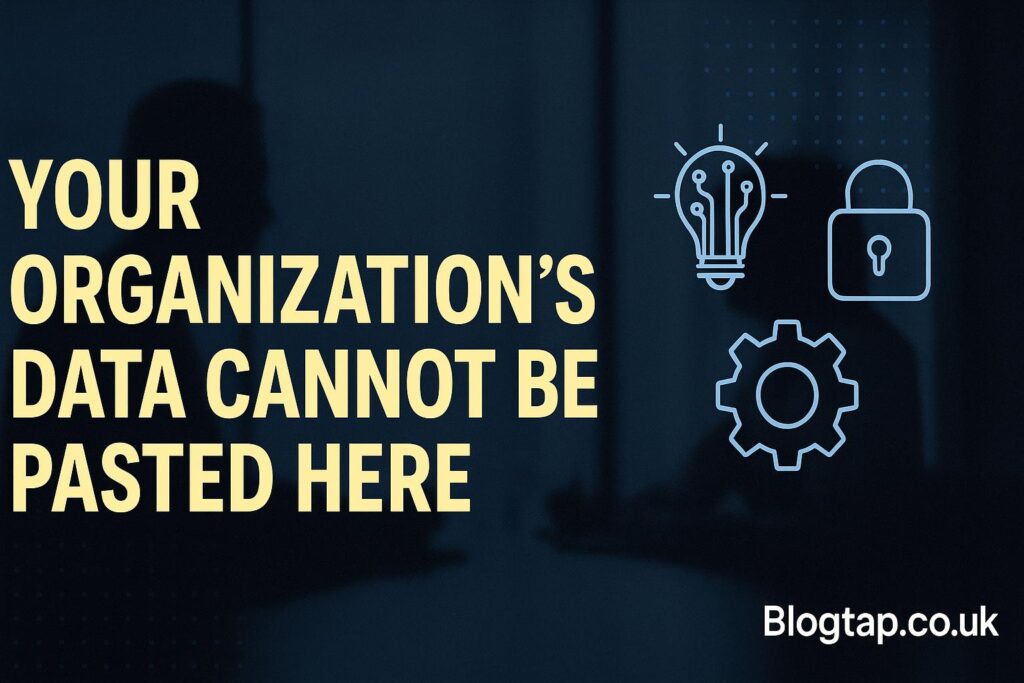
Modern companies deal with sensitive data every day. Emails, financial documents, and client records must be protected. With remote work and mobile devices, it is easy to copy work data into unsafe places.
To reduce risk, IT teams use Intune App Protection Policies (APPs). These rules apply even if a device is not owned by the company. That means you can use your personal phone for work, but still follow company security rules.
The main goals of Intune policies are:
- Prevent data leaks.
- Allow safe sharing between approved apps.
- Control where company data is saved.
- Give users flexibility without losing control of security.
How the Cut/Copy/Paste Restriction Works
The policy looks at two app types:
- Managed apps – approved and protected by Intune (like Outlook, Teams, OneDrive).
- Unmanaged apps – not protected by Intune (like WhatsApp, Gmail, or Notes).
Depending on how IT sets the rule, you may face different limits:
- Blocked – No cut, copy, or paste to unapproved apps.
- Policy managed apps – You can only paste between other managed apps.
- Policy managed with paste in – You can paste data into managed apps but not out.
- Any app – No restrictions.
When IT sets it to Blocked, you get the message “your organization’s data cannot be pasted here.”
Common Situations Where This Happens
Many users see this error daily. Here are some examples:
- Copying a client address from Outlook into Google Maps.
- Trying to paste a password from Outlook into Chrome.
- Copying meeting notes from Teams into WhatsApp.
- Pasting sensitive data into a note app not managed by IT.
In each case, the system blocks the action because it is considered risky.
How to Fix “Your Organization’s Data Cannot Be Pasted Here” (For Users)
If you are an employee facing this problem, you have a few options:
1. Use an Approved App
The easiest way is to paste the content into another Intune-managed app. For example, copy from Outlook into Word or Teams instead of WhatsApp.
2. Disable Cross-Device Clipboard
Some users see this error because Windows or Phone Link tries to share the clipboard across devices. If you turn off Clipboard Sync and Cross-device copy and paste, it may work better. You can check Microsoft’s guide on managing clipboard history for help.
3. Update Your Apps
Sometimes, outdated versions of Outlook, Teams, or Office can trigger this error even in allowed scenarios. Always update your apps. If you are unsure, check the official Microsoft 365 update page.
4. Check With IT
If you believe the restriction is too strict, talk to your IT department. They may change the policy if there is a business reason.
How IT Admins Can Manage the Policy
For IT administrators, this setting is found in Microsoft Intune → Apps → App Protection Policies.
Admins can adjust the setting under Data Transfer → Restrict cut, copy, and paste. Options include:
- Blocked
- Policy managed apps
- Policy managed with paste in
- Any app
Choosing the right setting depends on the security needs of the company. Highly secure industries (finance, healthcare, government) usually pick Blocked. Less strict companies may allow Policy managed with paste in.
Admins should also:
- Review user feedback.
- Test policy updates before rolling them out.
- Balance security with productivity.
For more details, Microsoft provides official documentation on Intune app protection policies.
Benefits of Blocking Copy/Paste to Non-Managed Apps
Even though users find it annoying, the policy has clear benefits:
- Data safety – Stops leaks into personal apps.
- Compliance – Helps meet legal rules like GDPR or HIPAA.
- Risk control – Reduces chances of data theft if a device is lost.
- Company trust – Clients know their data is protected.
Downsides and Challenges
Of course, there are also downsides:
- Users feel limited and frustrated.
- Workflows slow down when switching apps.
- IT support gets more tickets from confused employees.
- Sometimes, even safe actions are blocked by mistake.
This is why companies need to explain clearly why the policy exists. Education helps users accept the restrictions.
Tips for Users to Work Smarter Under This Policy
- Know your approved apps – Keep work inside Outlook, Teams, Word, and OneDrive.
- Use OneNote for notes instead of personal apps.
- Save files to OneDrive rather than desktop folders.
- Ask IT for exceptions if you really need one.
By changing small habits, you can reduce how often you see this error.
Case Example: A Remote Worker’s Problem
Imagine Sarah, who works in marketing. She tries to copy campaign notes from Teams into a WhatsApp chat with a vendor. She sees the message “your organization’s data cannot be pasted here.”
At first, she is upset. But later, she learns that sending company data to an external vendor through WhatsApp is not safe. Instead, her IT team gives her access to a secure vendor portal. This solves the problem without lowering security.
This example shows how the policy is not about blocking work but about guiding it to safer paths.
Future of Data Protection Policies
As work becomes more mobile and cloud-based, data protection will only get stricter. We can expect:
- Smarter controls that allow safe paste into approved websites.
- AI-based detection of risky copy/paste actions.
- More user-friendly messages explaining what to do instead.
Microsoft is already improving Intune policies with better integration across apps and devices.
Conclusion
The message “your organization’s data cannot be pasted here” is not a bug. It is a security feature of Microsoft Intune App Protection Policy. While it may feel limiting, it protects sensitive work data from leaking into personal or unsafe apps.
For users, the best fix is to work within approved apps and update your software. For admins, the key is to balance protection with productivity by choosing the right settings.
In the end, this policy helps companies stay safe while still letting employees work flexibly. By understanding why the message appears, both IT and staff can make smarter choices.